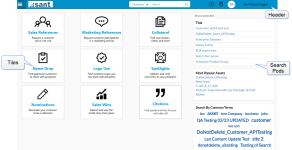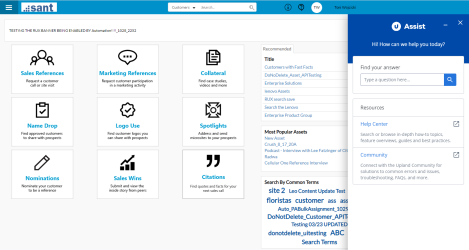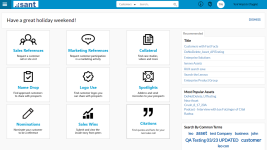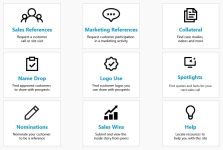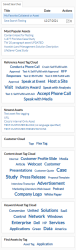RUX Overview
RUX (Responsive User Design) ensures a simple and intuitive user experience for your sales team. It features simplified screen layouts and responsive technology which responds to the user's screen size and orientation.
The Home page of an RUX site contains several areas:
- Header: Includes logo, search bar, Help link, and hamburger menu.
- Tiles: The main launching point for performing common actions.
- Search Pods: Includes Recommended and Saved Searches.
Note: In some cases, you may notice Content Asset search result images, which are be configured by the PM.
Header
The RUX header contains the customer logo, navigation menu, persistent search bar, Help link, and basic user information.
Click the hamburger navigation menu to access the following RUX areas:
- Home
- Requests
- Nominations
- Sales Wins
- Save Search
- New Asset
- Preferences
Note: The Approvals menu selection will only appear for users with permission to approve Reference Requests.
Note: The New Asset menu selection will only appear for users with Marketing Light permissions.
Note: You can also log out and access the product Help here.
Click your company logo to return to the Home Page.
Use the persistent Search bar to perform a basic search of available customers, collateral, or citations. For more information on using the persistent Search bar, see Searching .
Click the Help link for product help and documentation.
Click the Upland Assist link to open the pop-up assist panel. This allows you to get the most relevant help quickly by accessing the articles from Help Center and the Customer Community in one search.
To find the articles, you can type the keywords or the article title in the search box of the Upland Assist panel and it will list out all the relevant matches from the Help Center and the Customer community.
Displays the user name. Click the user initials to log out of RUX.
The space directly below the header is reserved for the "Announcement Banner". This is where administrators and Reference Managers can tailor custom messages for RUX to keep sales up to date, promote user adoption, and reduce user frustration through proactive communication.
Note: Messages appearing in the Announcement banner can be hidden by clicking Dismiss. The message will reappear 24 hours after dismissing it until it is disabled or an update is made to the Announcement Banner within the RO Platform's Administration.
Tiles
Tiles display on the Home page and are the main launching point for quickly performing common actions. Work with your PM to determine which Tiles you will be using and how they will be displayed.
To learn how to customize tiles, see: RUX Tile Settings.
| Tile Type | Description | Example Tiles |
|---|---|---|
|
Citation Search Wizard |
Any Quote or Fast Facts search that can be performed via the Advanced Search made into a multi-step wizard. Tip: The Select All button allows users to export all citations to PDF. |
|
|
Content Search Wizard |
Any content asset search that can be performed via the Advanced Search made into a multi-step wizard. |
Collateral |
|
Customer Search Wizard |
Any customer search that can be performed via the Advanced Search made into a multi-step wizard. |
|
|
ROI Form |
Allows you to open any RO form, such as: Add Request, Add Nomination, or Add Sales Win. |
Nominations |
|
ROI Page |
Allows you to open any RUX page, such as: Help, Requests, Nominations, or Sales Wins. |
Sales Wins, Help |
|
Static Filter Search |
Customer or Content Asset search that has one or more values pre-checked from a single field and does NOT user a wizard search. |
Marketing References, Spotlights |
| Logo Use |
A static filter search that lands on customer search results for any customers tagged in a configured field with the "Approved for Logo Use?" setting enabled. Does not use relevancy. |
Logo Use |
| Name Drop |
A static filter search that lands on customer search results for any customers tagged in a configured field with the "Approved for Name Drop?" setting enabled. Does not use relevancy. |
Name Drop |
|
Static Filter with Wizard Search |
Customer or Content Asset search which has one or more values pre-checked from a single field and uses at least one step in a wizard search. |
Sales References |
Search Pods
Search Pods allow you to easily access commonly used searches. The Recommended and Saved Searches Pods will always be available, followed by a 2-3 of any of the following Search Pods:
-
Saved Searches/Recommended Search
- Newest Assets
- Most Popular Assets
- Find a Reference Manager
- Find Assets by Type
- Find Assets by Keyword
- Find a Customer by Tag
- Find Assets by Tag
To learn how to customize pods, see: RUX Pod Settings.
Note: Saved Searches will not appear on the Home page until at least one search result has been saved.
Note: For more information on using the persistent Search bar, see Searching .